OnePlus 2 USB Drivers Installation
OnePlus 2 USB Drivers Installation Guide
To get started all you have to run one exe file on your windows machine and make some change on the device manager to setup the drivers. Read all the instruction very carefully and follow them step by step on your phone.

Install Oneplus 2 USB drivers on Windows
Step 1. Download the 15-second adb/fastboot installer and run the exe file on your windows PC to complete the setup.
See the screenshot below:-
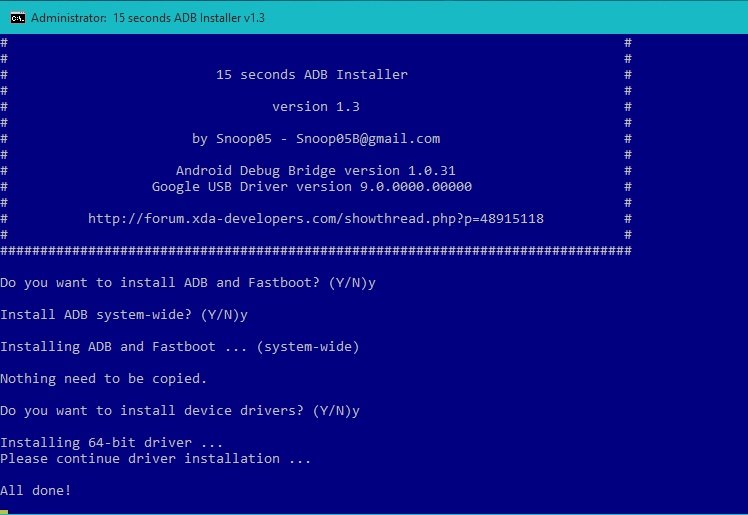
Step 2. Once completed you will see fastboot/adb folder on your C drive (C:\adb). These are the ADB and Fastboot files, which are usefull to run ADB coomands to unlock bootloader, install recovery etc.
Step 3. Now to setup the USB drivers, connect your phone to the PC and open the Device manager. Now here you will see your phone under the portable device or other devices. See the screenshot below:-
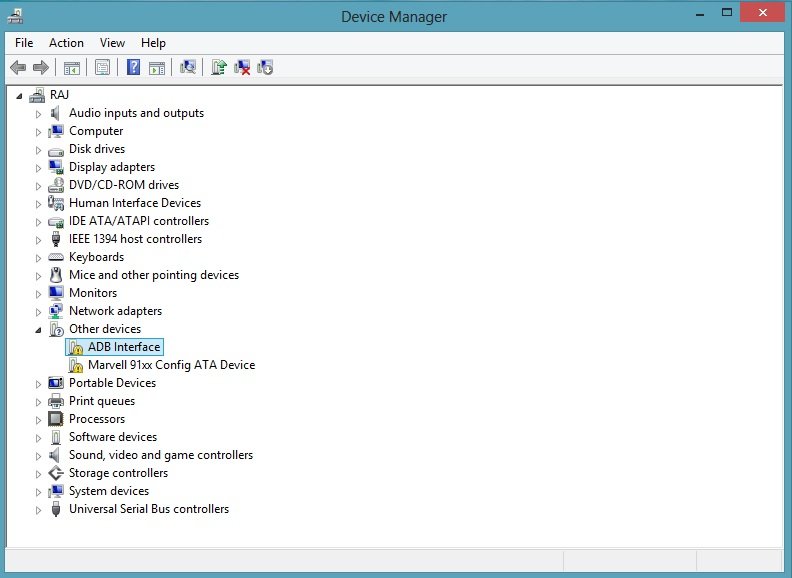
Step 4. Right-click on it and select update driver software.
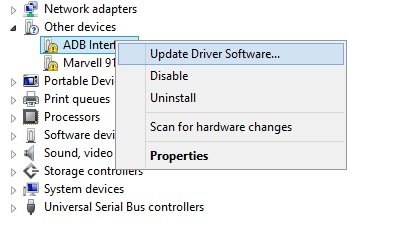
Step5. Now the new popup windows will come on your windows screen. From here click on the “Browse my computer for driver software”
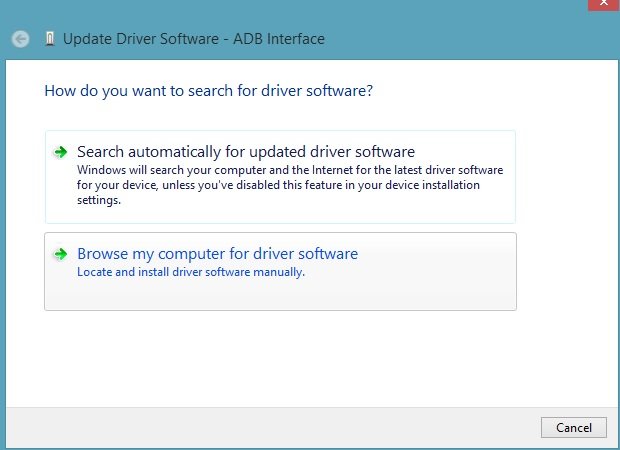
Step 6. On the next screen click on the “Let me pick from a list of device drivers on my computer” and hit the next button.
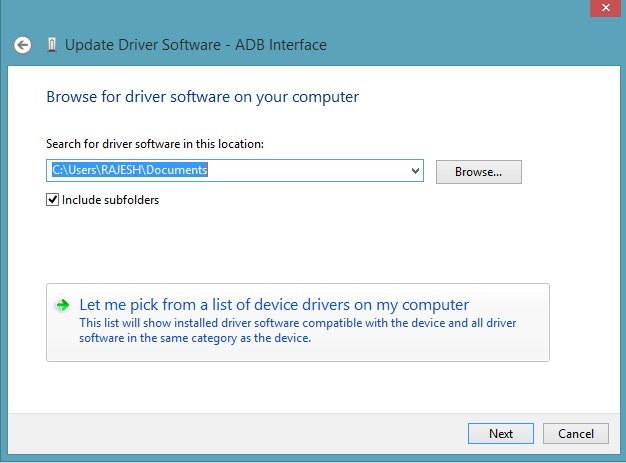
Step 7. Now on the next screen select the “Android Device” or “Android Interface” option and hit the next button to proceed.
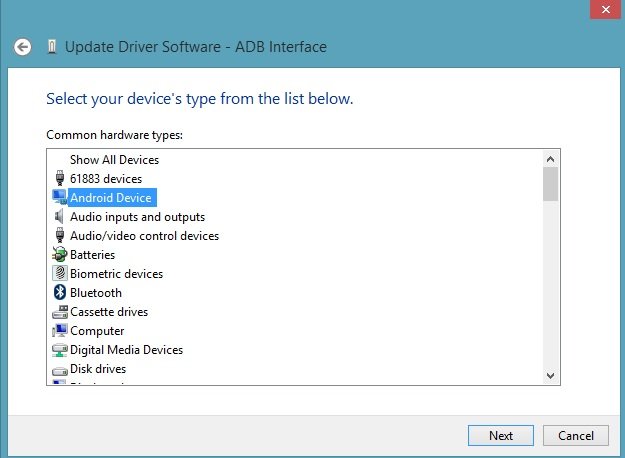
Step 8. On the next screen you will see all the ADB drivers that are installed on your windows. Here select the “Android ADB Interface” and click on the next button to complete the process.
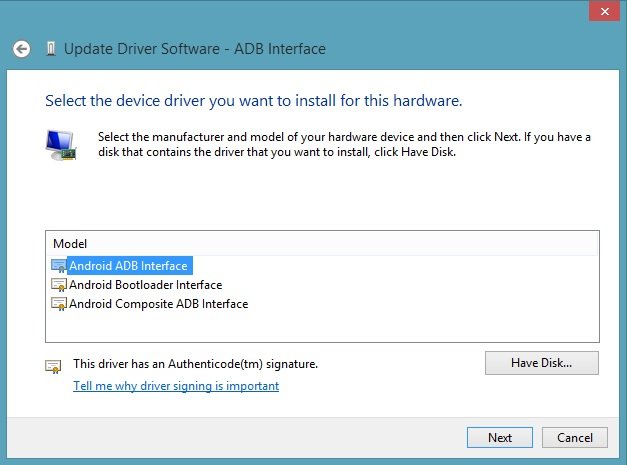
Step 9. ADB Drivers and USB drivers are now properly installed. To check it is working or note. Go to the ADB folder on your C Drive which the exe installer created on Step 2.
Step 10. Connect your phone to the PC with USB cable and open a command prompt window in your fastboot/adb folder (C:\adb\). To do this Hold Shift button on your keyboard and right-click on the empty space of the folder. See the screenshot:-
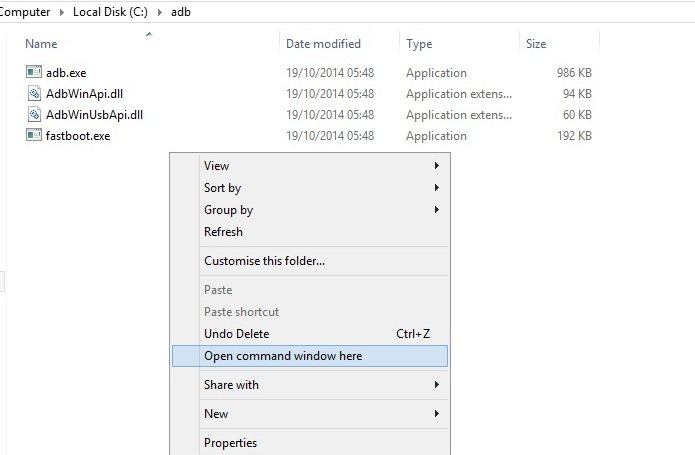
Step 11. Once the coomand promt window si sopen run the follwoing coomand and check your devcie is attached or not.
adb devices
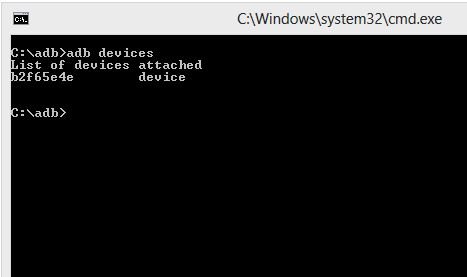
Enjoy ! Now the Oneplus Two USB drivers are successfully installed don your windows PC
.png)
